Viewing Virtual Line Information
The Virtual Lines module in Cloverhound Cloud is designed to make viewing virtual line information simple and efficient. This guide walks you through the steps to view virtual line information, including their name, phone number, and relevant calls.
Viewing Virtual Line Information
-
Navigate to the Virtual Lines Menu: Access the Virtual Lines module by selecting "Virtual Lines" from the main menu.
-
Click the Virtual Line's Name: On the Virtual Lines page, locate and click the name of the specific virtual line you want to view.

-
Explore the Virtual Line's Information: After selecting an virtual line, you will see a detailed view with three tabs:
-
Details Tab: Displays essential information about the virtual line, including their provider ID, full name, and email address.
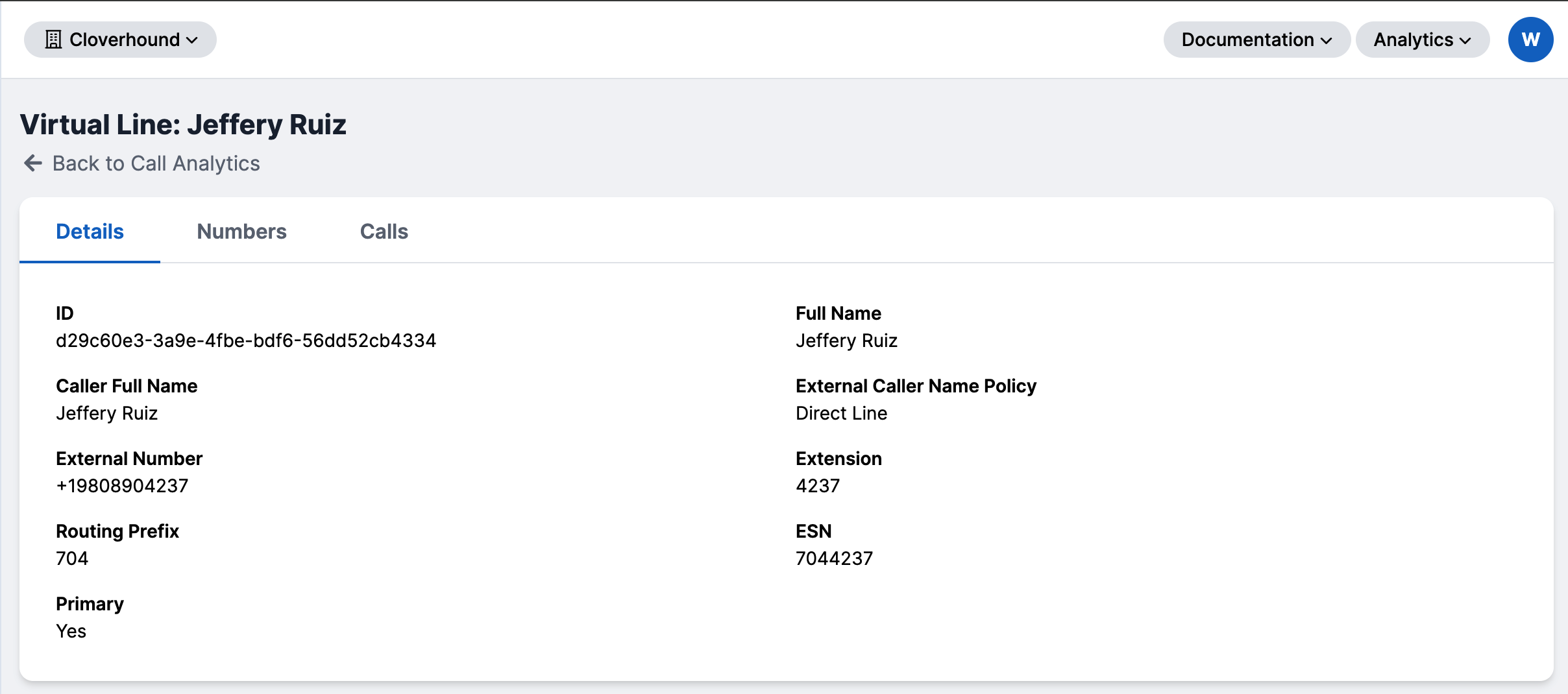
-
Numbers Tab: Lists all phone numbers associated with the selected virtual line.
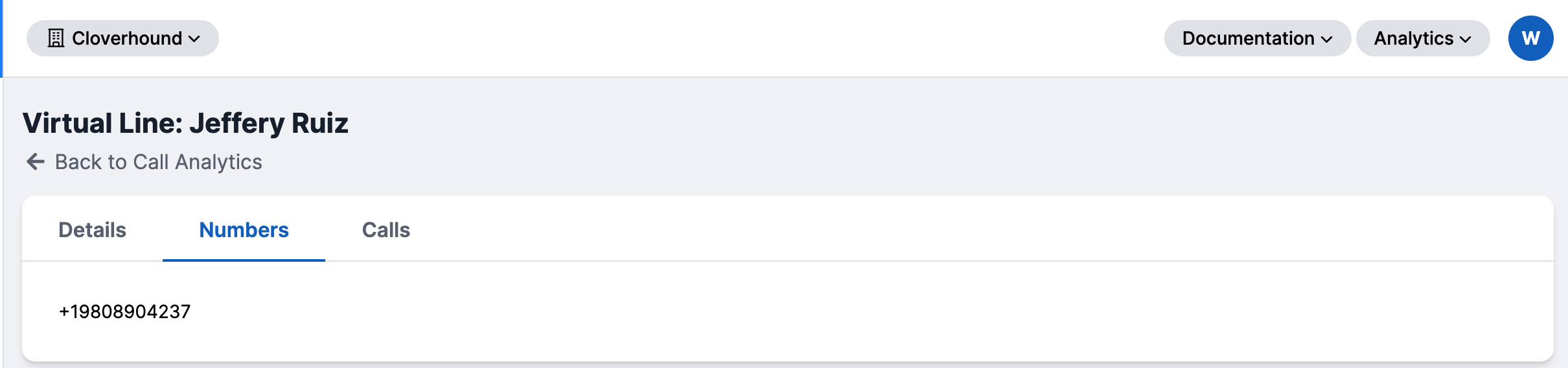
-
Calls Tab: Shows a table of all calls involving the virtual line, including relevant details such as date, duration, and call participants.
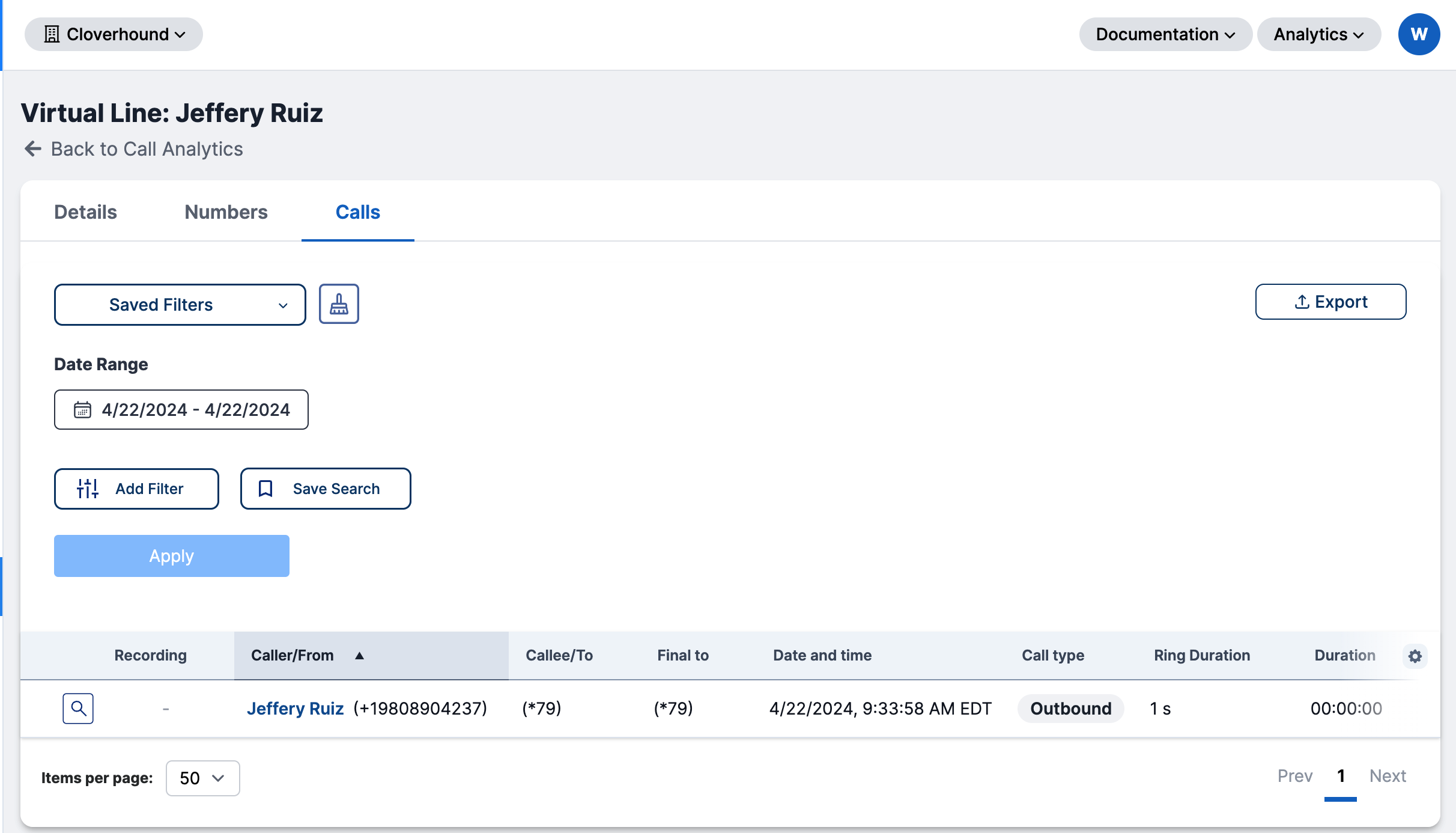
-
By following these steps, you can easily view virtual line information, which helps in verifying and maintaining the accuracy of your database.