Managing SFTP Connections
The SFTP Connections module in Cloverhound Cloud is designed to make managing secure file transfers simple and reliable. This guide walks you through creating, testing, and managing an SFTP connection.
Creating a New SFTP Connection
-
Navigate to the SFTP Connections Menu:
Access the module by selecting SFTP Connections from the main menu. -
Click the "New SFTP Connection" Button:
On the connections page, click New SFTP Connection to open the creation form. -
Step 1: Provide Basic Information:
- Connection Name (Required): Enter a name for the SFTP connection.
- Description: Optionally, provide a description to help identify the purpose of the connection.
- Status (Required): Choose whether the connection should be Active or Inactive.
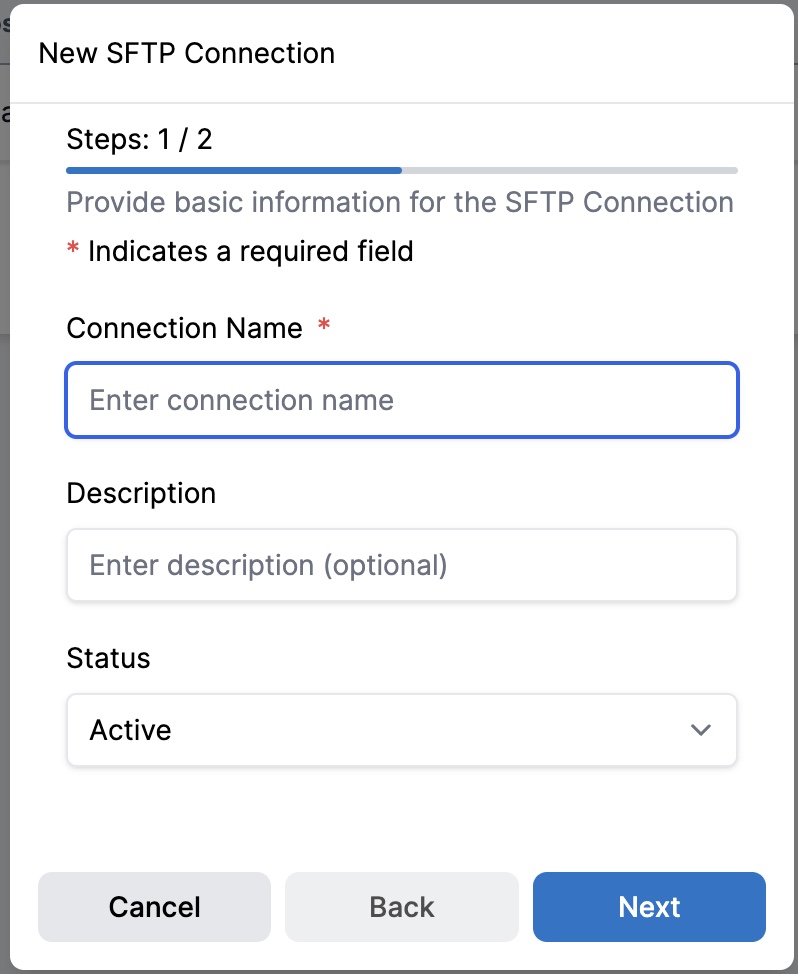
-
Step 2: Configure Connection Details:
- Hostname (Required): Enter the hostname or IP address of the SFTP server.
- Port (Required): Enter the port number (default is 22).
- Username (Required): Provide the username for the SFTP login.
- Password (Required): Provide the password associated with the SFTP account.
- Base Path: (Optional) Specify the default path for file transfers, if applicable.
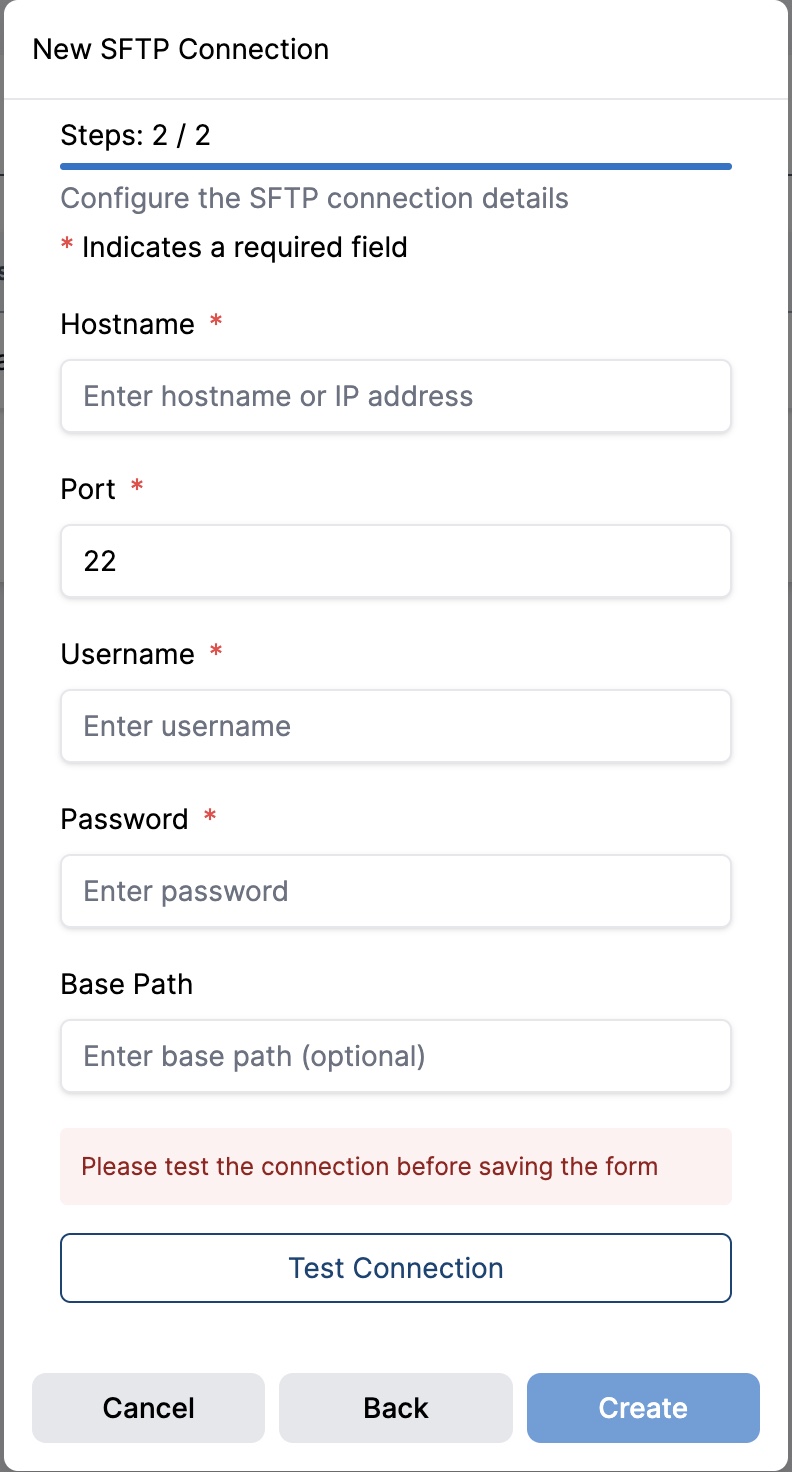
-
Test the Connection:
Before saving or updating the form, you must verify that the connection details are valid. Click Test Connection to initiate a real-time check.- If the connection fails, an error message will be displayed and the form remains locked.
- If the connection succeeds, a confirmation will appear and saving is enabled.
-
Save the Connection:
Once the test is successful, click Create to save the new SFTP connection.
Editing or Deleting an SFTP Connection
-
Locate the Connection:
- Use the search or filter options to find the connection you want to edit or delete.
-
Edit a Connection:
- Select Edit and update the necessary fields.
- You must re-test the connection before saving any changes.
-
Delete a Connection:
- Select Delete and confirm to permanently remove the connection.
By following these steps, you can ensure secure, validated, and organized SFTP integrations across your Cloverhound Cloud environment.