managing-holidays
Managing Holiday Lists and Holidays
This document explains how to manage both Holiday Lists and Holidays within the Operations module. You will learn how to create, edit, and delete Holiday Lists, as well as manage individual Holidays within each list.
How to Create a Holiday List
- Access the Operations module and select the Holiday Lists section.
- Click on the + New Holiday List button.
- Fill out the required field:
- Name: Enter a representative name for the list.
- Click Save to create the list.
How to Edit a Holiday List
- On the Holiday Lists page click Edit on a holiday list you want to modify.
- Update the Name field as needed.
- Click Save to apply the changes.
How to Delete a Holiday List
- On the Holiday Lists page click Delete on a holiday list you want to remove.
- Confirm the action to permanently delete the list.
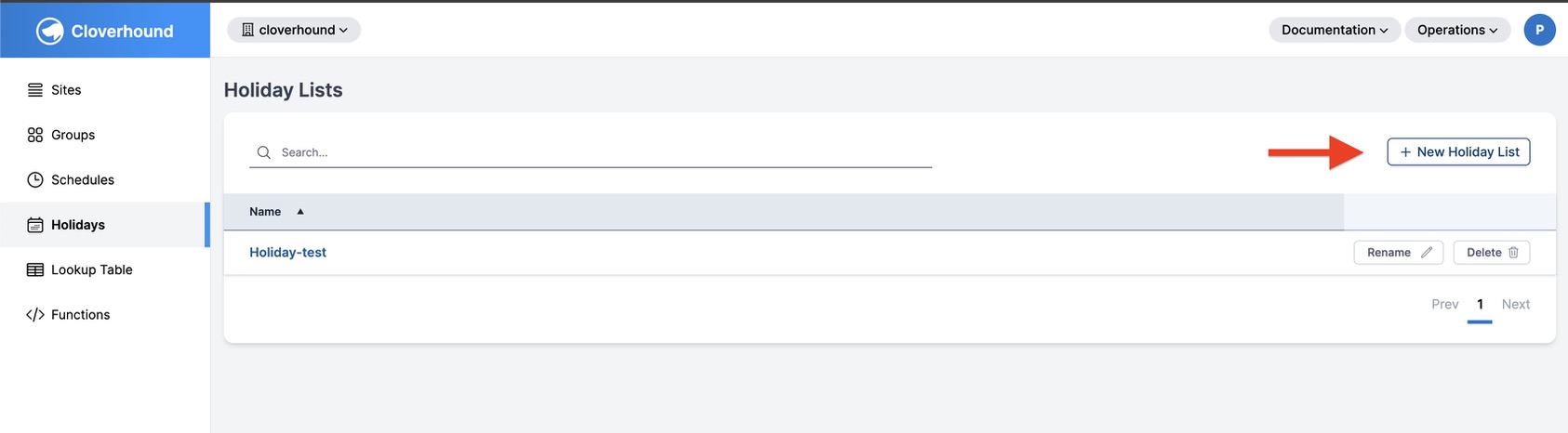
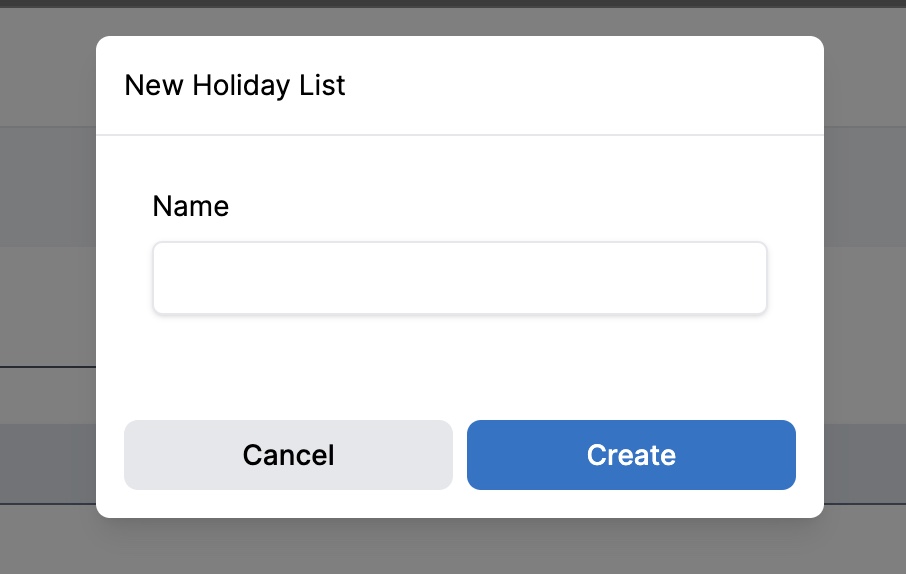
Searching for a Holiday List
- Use the Search Functionality: In the Holiday Lists window, use the search bar to locate a holiday list by its name.
- Select the Desired List: Click on the holiday list from the search results to open it and view its associated holidays.
This search functionality streamlines the process of managing multiple holiday lists.
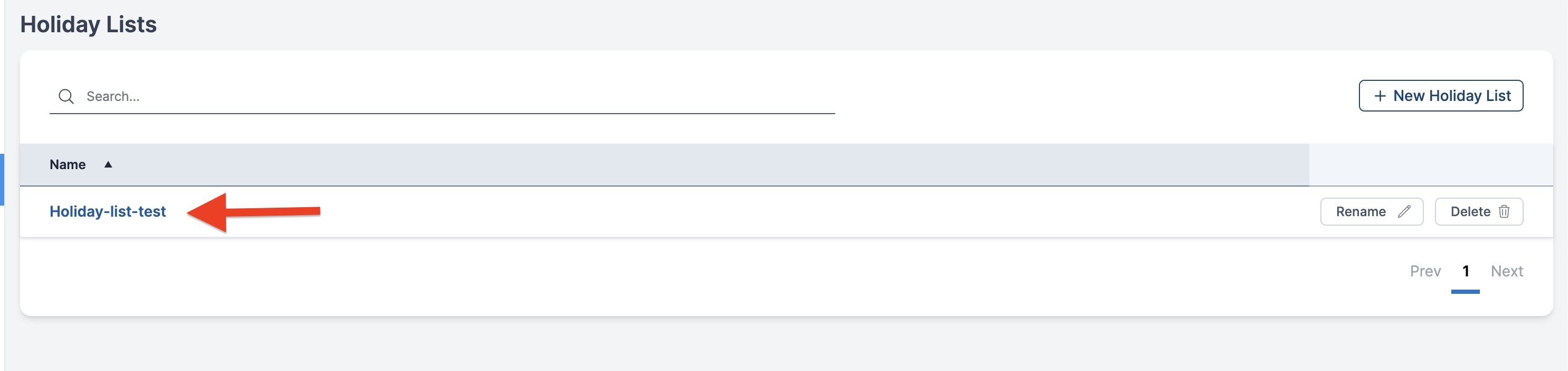
How to Manage Holidays
After selecting a Holiday List, you can add, edit, or delete specific holidays for that list.
How to Add a Holiday
- Select a Holiday List you want to work with.
- Click on the + New Holiday button.
- Fill out the required fields:
- Name: Enter a descriptive name for the holiday (e.g., "Christmas").
- Date: Specify the date in month/day format (e.g.,
12/25for December 25th).
- Click Save to add the holiday.
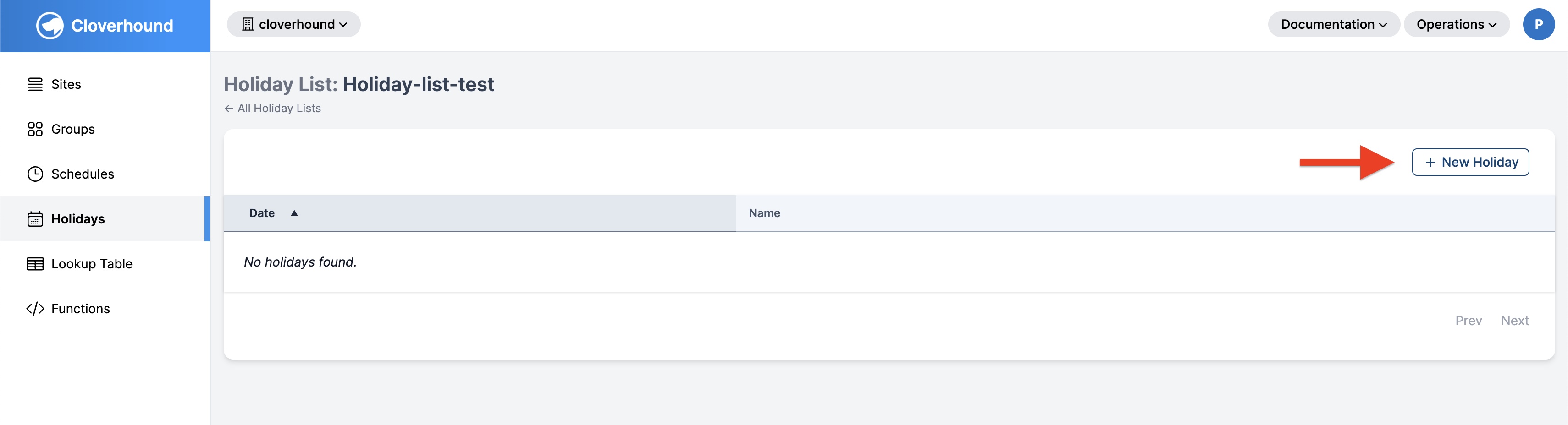

How to Edit a Holiday
- Select a Holiday List
- Click Edit on a Holiday you want to modify
- Update the Name or Date fields as needed.
- Click Save to apply the changes.
How to Delete a Holiday
- Select a Holiday List.
- Click Delete on a Holiday you want to remove
- Confirm the action to permanently delete the holiday.