Webex Contact Center Integration
Introduction
For campaigns to run effectively with Webex Contact Center, an integration must be configured. This integration allows you to bring your own Campaign Manager to Webex Contact Center by providing a resource domain, an authentication token, and the dialing list.
Currently, Cloverhound supports a resource domain with Basic Authentication.
Configuring the Integration
Follow these steps to set up the integration between Cloverhound Cloud Campaign Manager and Webex Contact Center:
-
Log in to Webex Control Hub.
-
Navigate to the Contact Center option:
- Look for the Services section in the left sidebar menu.
- Click on "Contact Center".
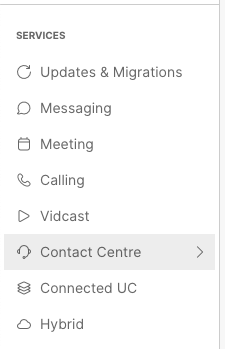
- Access the Integrations page:
- In the Contact Center page, scroll down the left navigation sidebar to the Tenant Settings section.
- Select the "Integrations" option.
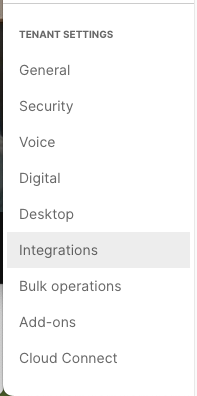
- Add a Custom Connector:
- On the Integrations page, look for the "Custom Connector" option.
- Click "Add More".
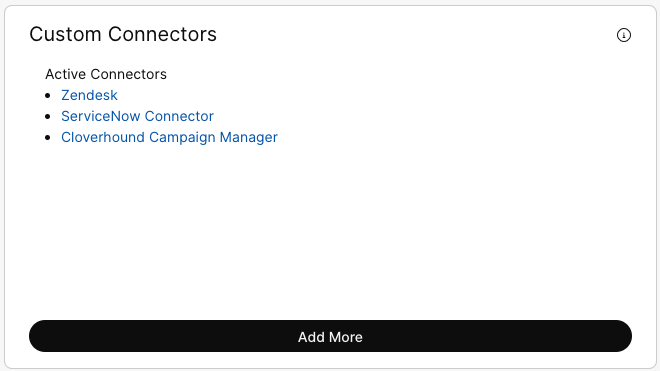
-
Fill in the Custom Connector details:
- Name: Per Cisco requirement, this field needs to be: "CampaignManagerCredential"
- Authentication Type: Select "Basic Authentication".
- Resource Domain: Enter the URL from Cloverhound Cloud in this format:
Replace
https://cloud.cloverhound.com/<ORG_ID>/dialer/token.json?provider=wxcc<ORG_ID>with your organization ID from Cloverhound Cloud. You can find this in the URL when logged into Cloverhound Cloud. - Username: Enter the API Key ID as created in Cloverhound Cloud. You can check how to create an API Key here
- Password: Enter the API Key Secret as created in Cloverhound Cloud.
- Validation URL: Leave this field empty.
-
Save the configuration.
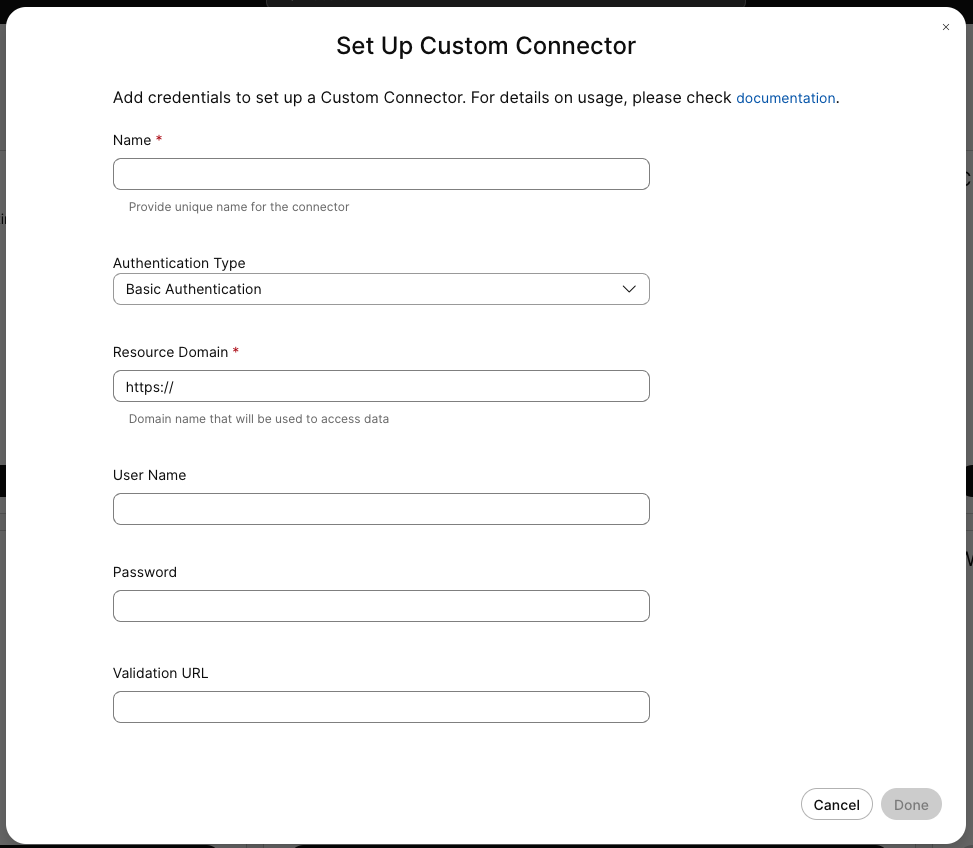
The Documentation on how to create API Keys can be found here
Next Steps
After configuring the integration in Webex Control Hub, the remaining configuration tasks will be performed in the campaign module of Cloverhound Cloud.
Important Notes
- Ensure that you have the correct API Key ID and Secret from Cloverhound Cloud before starting this process.
- Double-check the Resource Domain URL, making sure to use the correct Organization ID.
- If you encounter any issues during setup, contact Cloverhound Cloud support for assistance.
By properly configuring this integration, you'll enable seamless operation between your Cloverhound Cloud Campaign Manager and Webex Contact Center, allowing for efficient campaign management and execution.