Introduction to Campaign Data Fields
Campaign Data Fields are similar to Data Fields, except they are assigned specifically to a campaign. Each record in a campaign can have its own values for the defined Campaign Data Fields within that campaign.
Key Features of Campaign Data Fields
- Creation: Campaign Data Fields can be created in the Data Fields tab within a campaign.
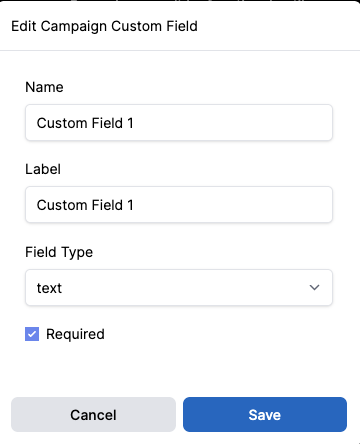
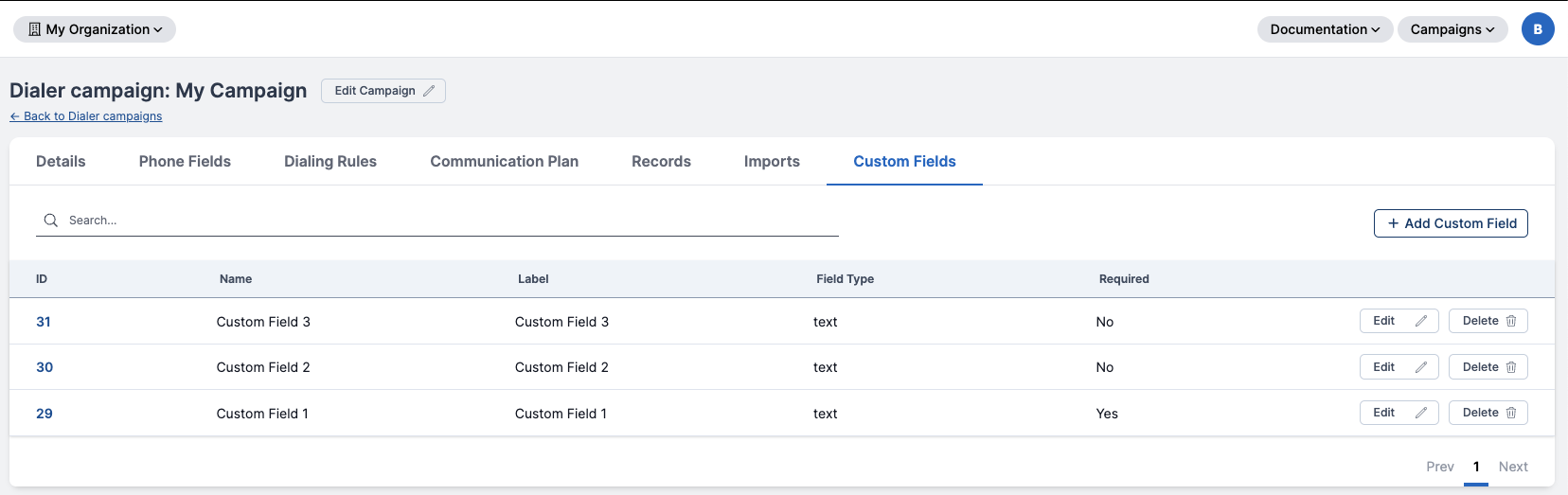
-
Usage: Once created, they can be added to records via the Dialer Records form in the Records tab.
-
Display: All Campaign Data Field values for a record will appear in the Data field for that record.
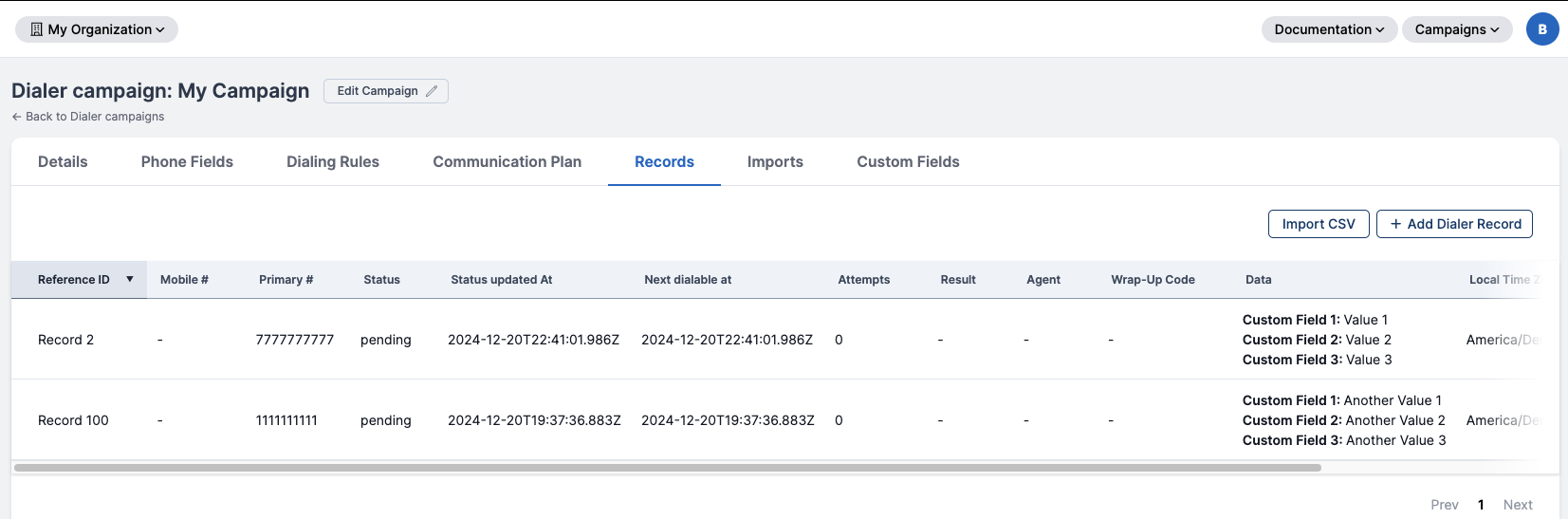
Arbitrary vs Existing Campaign Data Fields
In the Dialer Records form:
- All Campaign Data Fields created for the campaign can be toggled visible or hidden by clicking Show Data Fields or Hide Data Fields.
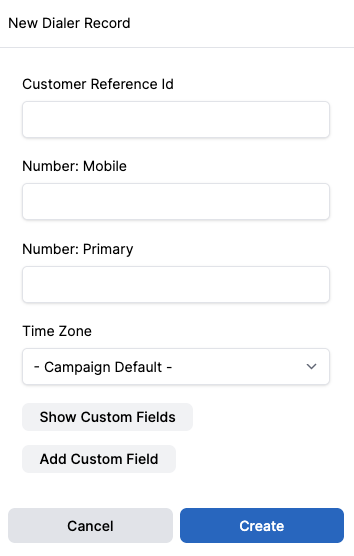
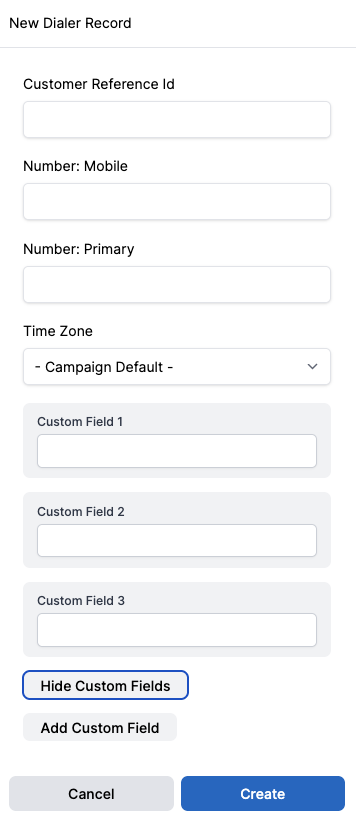
- You can also add dynamic fields defined on the fly and not pre-configured as Campaign Data Fields:
- Adding Dynamic Fields: Click Add Dynamic Field, fill in the values, and submit.
- Deleting Dynamic Fields: Dynamic fields can be deleted at any time.
- Dynamic fields can only by created and modified if Allow Dynamic Fields is checked for the campaign.
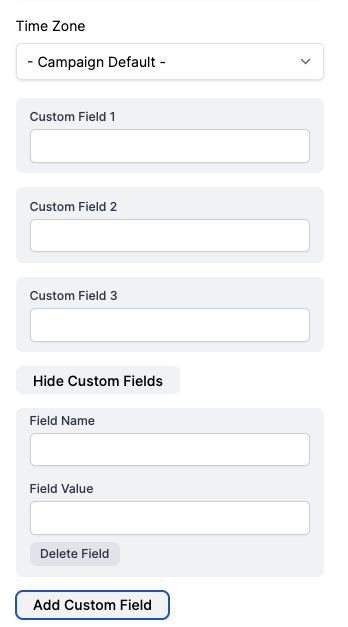
Required Campaign Data Fields
Campaign Data Fields can be set to required using the checkbox in the form.
Key Behaviors for Required Fields
- Mandatory Values: A value must be provided for every record in the campaign; it cannot be left blank.
- CSV Imports:
- The uploaded CSV file must include a header for the required field.
- Every row in the CSV file must contain a value for that header.
- Optional Fields: Campaign Data Fields that are not marked as required are optional:
- They can be left blank in the records form.
- They are not mandatory in uploaded CSV files.