The Hunt Groups Table
The Hunt Groups Table provides a structured overview of all hunt groups configured within your organization. It displays essential details such as hunt group name, extension, and phone number.
The Hunt Groups Table is located in the Hunt Groups Module and helps users quickly locate and analyze hunt groups within their system.
Accessing the Hunt Groups Table
-
Navigate to the Hunt Groups Module
- Open your Cloverhound Cloud dashboard.
- Click on Hunt Groups in the navigation menu.
-
Locate the Hunt Groups Table
- The table will be displayed prominently in the module.
- You will see a list of all configured hunt groups.

-
Understanding the Table Columns
The Hunt Groups Table includes the following details:- Hunt Group Name – The name assigned to the hunt group.
- Extension – The internal extension assigned to the hunt group.
- Phone Number – The external phone number linked to the hunt group.

Sorting the Table
-
Click on any column header to sort the table by that column.
-
Click the header again to reverse the sorting order.
-
A small arrow will indicate the current sorting direction.

Filtering Hunt Groups
You can filter hunt groups by their name to quickly locate a specific group.
Applying a Filter
-
Click the Filter button in the Hunt Groups Module.
-
Select Hunt Group Name as the filter criterion.
-
Choose a comparison operator, such as:
- is (Exact match)
- contains (Partial match)
- starts with (Matches beginning of the name)
-
Enter the value for the filter.
-
Click Search to update the table with filtered results.
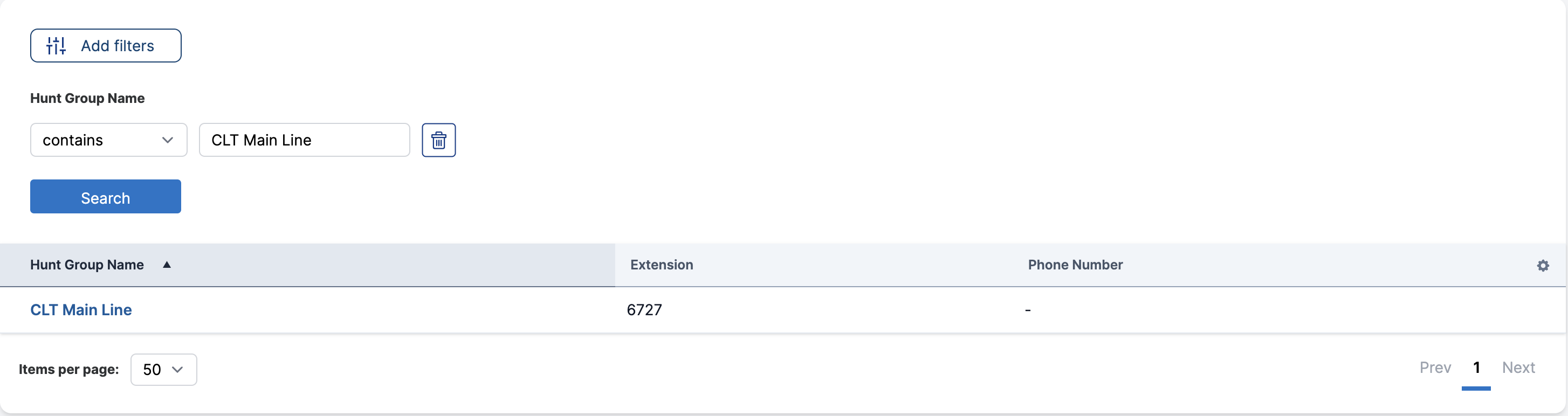
Navigating Multiple Pages
- The Hunt Groups Table paginates results if there are many hunt groups.
- Use the pagination controls at the bottom of the table to navigate through multiple pages.
- Select the number of hunt groups to display per page using the dropdown menu.
By utilizing the Hunt Groups Table, administrators and supervisors can efficiently monitor hunt groups, ensuring visibility and easy access to essential details.