Using Filters in Call Summary Report
The Call Summary Report offers powerful tools for refining call data, sorting metrics, and navigating results. This guide explains how to use filters, sorting, and pagination to maximize your insights.
Accessing the Call Summary Report
-
Open the Call Summary Page:
- Navigate to the Call Summary section in the main menu.
-
Select a Date Range:
- Use the Date Range picker to choose the desired timeframe for your report.
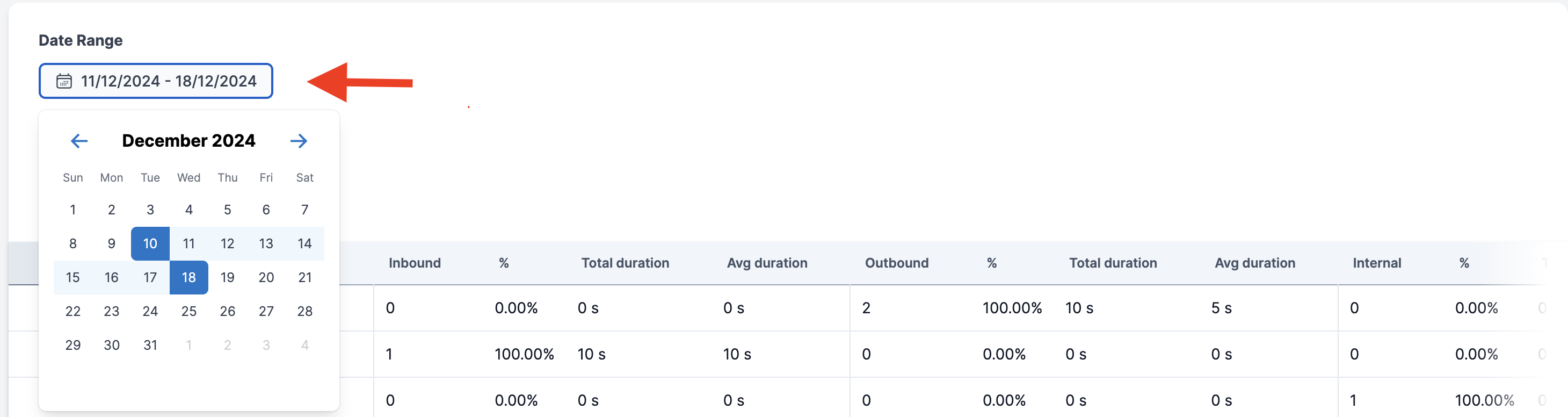
Applying Filters
Filters allow you to focus on specific data points. Here's how to use them:
-
Add a Filter:
- Click the Add Filter button above the table.
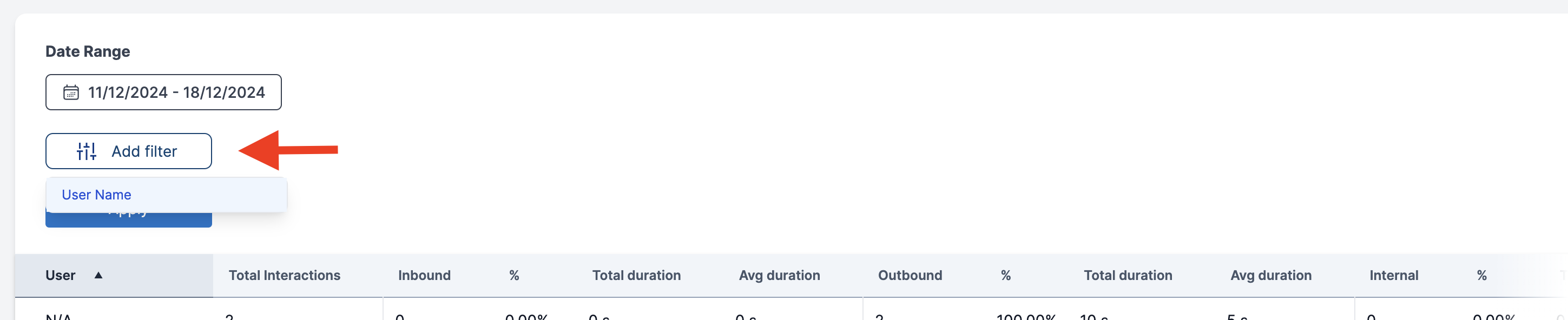
-
Choose a Filter Option:
- Select from options like:
- User Name
- Call Type
- Duration

- Select from options like:
-
Enter the Filter Value:
- Input the relevant value in the provided field.
-
Apply the Filter:
- Click the Apply button to update the table with filtered results.
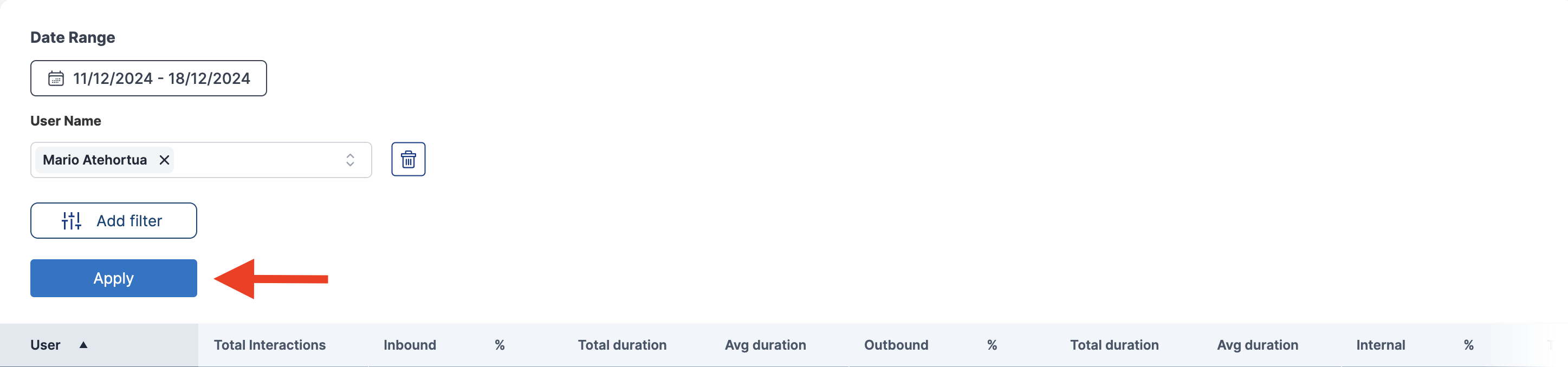
Sorting Data
Sorting helps you analyze data in a logical order:
- Click on a column header to sort the table by that column.
- Click again to reverse the sort order.
- A small arrow appears next to the column, indicating the current sort direction.
Navigating Results
-
Pagination Controls:
- Use the Next and Prev buttons at the bottom of the table to navigate between pages.
-
Adjust Items Per Page:
- Use the Items per page dropdown to set the number of rows displayed.
